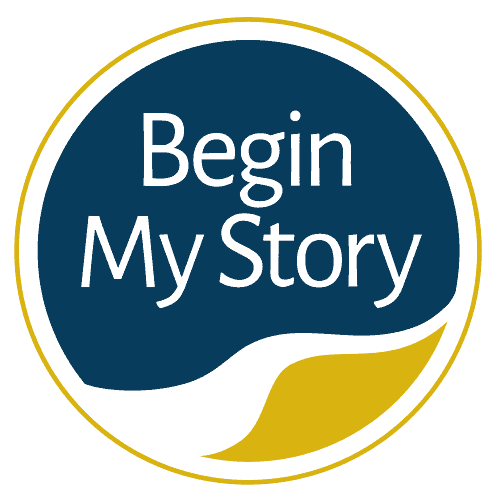9 ways to manage and organize ancestry, historical, and genealogy research.
A big part of keeping your inbox and your email organized is discipline and having a system that you consistently put into practice. You can put several tasks into place upon checking your email to keep ahead of your email clutter.
How to Manage and Organize Email
Table of Contents
- Put Your “Delete” Button to Work
- Set Up Filters to Organize Email
- Let’s Go Back to Your Email Inbox
- Read and Delete Unwanted Emails
- Prioritize Emails
- Set Up These Folders
- Clear Your Email Inbox Daily
- Take Out the Trash
- What About All These Folders?
- Additional Resources to Expand Your Knowledge
Put Your “Delete” Button to Work
If you do not recognize the sender, look at the subject line. Are there funny characters or alphanumeric gibberish, or does it just not make sense? Delete it! Don’t fall for tricky subject fields that say any number of enticing comments that only someone you know or do business with would say. None of these emails are from friends or folks you know, and they won’t be from companies you do business with. They are from spammers and the worst kind, too—those who underestimate your intelligence by thinking these emails will be something you would take seriously. If you don’t know the sender and the subject field looks off, send them on their way to the trash; never respond to these messages (even to request removal from their email listings) since they use your response to note an active email address, keeping you hostage to their continual invasions of unwanted mail!
Once you have deleted all irrelevant or unwanted messages, your remaining email will probably be a compilation of these types of messages, which you may need to keep on hand for future reference: several emails from the same person; email from companies who send you their information quite regularly; email that is personal business; email of a more serious nature; and so on.
Set Up Filters to Organize Email
You are now ready to determine what to do with the remaining emails that still need to be organized efficiently. This is where filters come into play. Filters (or “Rules,” as they are called in Outlook) are what allow you to organize your email upon download (and Send too). As you download your email, it will be sorted into email folders for specific topics or contacts. This is a quick and easy way to become more organized. You can have a “Mom” filter that sends all emails from dear old Mom right into your Mom folder.
Set up filters to have an email from your banking sites go directly into their folders. Your favorite site can have its folder. You can even have information from your financial institutions automatically end up in a folder divided explicitly into different folders (such as Annuity, CDs, Stock, Bonds). The benefit of filters is that if you organize your email to go into their folders upon download, your inbox will have less of your requested or expected emails—leaving only the questionable email for you to review.
Filters only need to be set up once, and they stay in place until you delete them. Other benefits of using filters: You can use them to send a specific email right to the trash, bypassing your inbox altogether! Filters can be configured to find a particular adult or offensive term when listed in the subject line or body text of an email message and send them right to trash on the download!
Let’s Go Back to Your Email Inbox
You now have filters that organize your email upon download, so all the requested or expected emails would automatically go into their appropriate folders for you to read at your convenience. Now your inbox should only have the orphan email with nowhere to go. After following the suggestions about using your delete button, begin to review your remaining email.
If you run into an email from a new mailing list you’ve subscribed to and plan on getting regular emails from, stop and make a folder and filter to accommodate these future emails. Set up a filter to look for something specific to that email (usually an email address works best), and then all future emails from that mailing list will go directly into their folder. Do this for any email topic or contact you plan to receive email regularly.
Read and Delete Unwanted Emails
Read your email as time permits, and then delete any email that doesn’t have content worth keeping for future reference. Having too many email files uses many of your system’s resources, so empty your trash often. Not keeping copies of the email you really will never need in the future helps remove the clutter and drain on system resources.
Prioritize Emails
When reading your email, you can prioritize when you want to address them in the future. Many email programs allow you to label email by color when viewing a particular folder. For example, you could have labels that at a glance tell you how you have prioritized your tasks—let’s say red for “urgent,” blue for “later,” and yellow for “maybe.” By opening that specific email box, you know at a glance which email you have set to address right away and which you can get to as time permits.
Set Up These Folders
Create a folder called follow-up, interesting, or to-do. This is where you will file some of the emails from your inbox that piqued your interest or that you would like to review in more detail but just don’t have the time right now. Then, when time permits, you can go to that folder and check which emails are worth keeping. Once you review them, either send them to another folder for safekeeping or send them to the trash.
Clear Your Email Inbox Daily
To avoid email backup, be sure your inbox is cleared each day. Move email to trash, a specific folder, or your to-do folder, and then empty the trash. If email is older than ninety days in your to-do folder, send them off to the trash since most likely the information or offer is no longer current. Each day, you keep your inbox clear and your email much more organized.
Take Out the Trash
Your “trash” folder should be emptied daily—but before doing so, be sure to take a quick look just in case any of your filters inadvertently picked up on some terms that were included in the email that you didn’t want to trash. This happens quite often. A quick once-over before deleting your trash will ensure the legitimate email you do want to read doesn’t get lost in the shuffle.
What About All These Folders?
Have as many folders as you need to be organized and call them whatever will intuitively work for you with a glance. This system is meant to be unique to every user—make sure you use terms and a system that works for you.
Additional Resources to Expand Your Knowledge
The following resources are provided as suggestions for how to expand your knowledge and skills:
- 13-Step Color-Coded Filing System for Ancestry Research
- 9 Easy Tips to Manage and Organize eMail for Ancestry Research
- How to Write Genealogy-Related Emails that Get Results
- 7 Step Color-coded File Organizing System for Writing Narratives
- Organizing Your Files