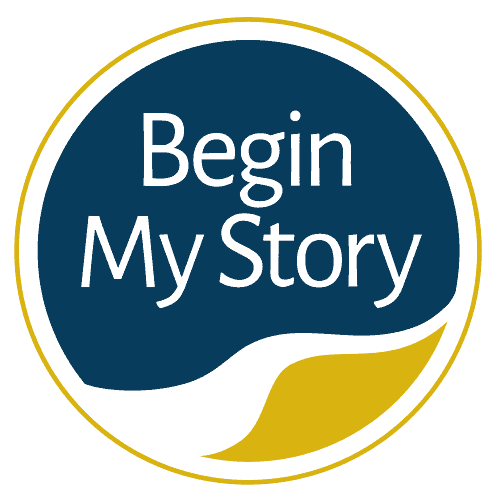How to use Google Wildcard operators in ancestry research to discover new family details.
When I first started writing Google search queries for my ancestor and historical research, I would start by entering my ancestor’s name with the impression/hope that Google would provide me a list of all the pages containing relevant information. I have since learned that searching the Web is a skill that can be learned, and with a bit of practice, you can find the information you seek.
Google Wildcard Operators for Ancestry Research
Table of Contents
- (*) Asterisk Wildcard
- (?) Question Mark Wildcard
- (_) Underscore Google Suggest Wildcard
- Other Google Articles for Ancestry Research
I spent a good month searching testing and developing search queries in real-time to aid me with the research I was then performing. one of my early search successes was being able to discover ancestor information with the Google Wildcard operator. This article is part of 4 article series that includes:
- How to Get Great Google Search Results in Ancestry Research
- 21 Advanced and Essential Google Operators for Ancestry Research
- Energize Google Ancestry Research with AND, OR, NOT Boolean Operators
- How to Use the Google Wildcard Operators in Ancestry Research
Table of Contents
ToggleWhat is the Google Wildcard operator?
The wildcard is a single character (such as an asterisk or question mark) used to represent a set of pre-defined characters or words. Google categorizes these characters as operators because the asterisk and period have certain functions. Essentially, it’s important to recognize the difference between both operators and how to use them
Many website search engines have incorporated the use of the asterisk (*) and the question mark (?) for queries known as wildcards. This section will review three very helpful wildcards and their use. They include
(*) Asterisk Wildcard
Google treats the (*) asterisk wildcard as a placeholder for one or more words or letters. The Google search query can be written with the variations:
Find missing letters
You can use the asterisk to find missing letters of a root word or name (also known as truncation.) When you use the asterisk at the end of at least three letters (correct: john* incorrect: jo*), it will usually represent from 0 to 6 characters.
Using the asterisk for truncation, also called stemming, is a technique that helps to broaden a search in various word endings and spellings.
- educat* (returns educate, educated, education, or educational)
- child* (returns child, childs, children, childrens, or childhood)
- genetic* (returns genetic, genetics, or genetically)
Try using the asterisk with names. I find this especially helpful when searching for Scandinavian names. For example:
Search for middle names/initials
For genealogy searches, the asterisk (*) is one way to search for a name that has a middle name or initial. An example of one query using the asterisk is “ora * jones.” This search sting returns pages containing Ora Jones separated by one or more words:
- Ora W. Jones
- Ora W Jones
- Ora William Jones
- Ora; Murphy, Jones
- Ora Lee Jones
- Ora G. Jones
- Note. It will not return results for Ora Jones with any middle name or initial. To search for web pages containing his name with a middle name or initial and his name with no middle name or initial, use this query:
“Ora * Jones” OR “Ora Jones”
Find a missing word in a phrase
You can find a missing word in a phase by subtitling an asterisk. For example, if you have a favorite quote and you can’t remember all the words, try using an asterisk to find the actual quote.
- “a penny * is a penny earned”
- “actions speak louder than *”
Try searching for variations of common phrases:
- “a penny for your *”
- “don’t put all your * in one basket”
- “to be or * to be *”
Using more than one asterisk
You can use as many asterisks in a search phrase as you desire. Enter your phrase in a search query, put quotations around the phase and enter an asterisk in the places where you don’t remember the words. Sample queries follow:
- “how will our children * they are if they do not * came from”
There was one time when I had a partial paragraph from a history of an ancestor, and I wanted to try and see if I could find the whole history. Since Google only accepts 32 words in a query, I used the asterisk in multiple places to shorten the search. When I ran the search, I was able to find the entire history. I have used a portion of the Gettysburg Address as an example of how to search for a sentence/paragraph using the asterisk.
- “four score and * our fathers brought forth on * a new nation, conceived in liberty, and * that all men are * equal”
Search for missing text strings
Searching for “payson *ut” produces results with any number of missing words, including the following:
(?) Question Mark Wildcard
A (?) question mark wildcard represents a single letter. It’s most beneficial when there are variable spellings for a word, and you want to search for all variants at once. The Google search query can be written as follows:
Alternate spellings of a name
In genealogy, it’s not uncommon to find transcription errors on familiar names. I have found this most common when there have been transcriptions of the lower case letters such as “a”, “o,” and “i.” In order to find the alternate spellings, simply replace the letter in question with a question mark. For example,
- Sm?th (returns Smith, Smyth, Smoth, Smath)
- B?ll (returns Ball, Bell, Bill)
- wom?n (returns woman and women)
Search for variant spellings
The same word can have different spellings in the same language. For example the American word “color” is spelled “colour” in the United Kingdom. You can use either the question mark or the asterisk:
- colo?r (returns colour)
- col*r (returns colour)
- favo?rite (returns favourite)
- fav*rite (returns favourite)
Using two or more question marks
If you include two or more question marks together in your search term, the system makes substitutions based on the number of question marks you included consecutively in your search term.
(_) Underscore Google Suggest Wildcard
When you are typing in a search query but are not sure of the exact phrase to use, let Google suggest for you by using the (_) underscore. The Google search query can be written as follows:
- (Text)_(Text)
Here is how it works. Google offers suggestions (auto-populates) to complete the phrase when you start typing a search query. (You do not enter an underscore at the end of this type of search query.) For example, if I were to enter in my Google search (Best Utah…), Google would suggest ideas that finish the query after the words “best Utah” such as:
- Best Arkansas hikes
- Best Arkansas restaurants
- Best Arkansas parks
- Best Arkansas homes
- Best Arkansas companies
Google supports these suggestions on actual content that exists on the web and is doing its best to connect you to content you might be looking for.
But what if you wanted suggestions for terms that come between words of a phrase? You can use the (_) underscore wildcard within the search query, and Google will make suggestions to fill in the blank. The search query would look like this
- best_in Arkansas
Note that there are no spaces on either side of the underscore. With the search “best_in Arkansas,” Google will fill in suggestions where the underscore is placed. The query would return Google suggestions such as:
- Best in Arkansas
- Best schools in Arkansas
- Best jobs in Arkansas
- Best camping in Arkansas
- Best burger in Arkansas
- Best parks in Arkansas
- Best hikes in Arkansas
Other Google Articles for Ancestry Research
The following are other articles you may enjoy to help you Google your ancestry.
- QuickStart Beginners Guide to Ancestry Research
- How to Easily Google 18 Ancestor Records
- How to Get Great Google Search Results in Ancestry Research
- 21 Advanced and Essential Google Operators for Ancestry Research
- Energize Google Ancestry Research with AND, OR, NOT Boolean Operators
- How to Use the Google Wildcard Operators in Ancestry Research
- 4 Easy Steps to Google American Ancestry
- 26 Essential Google Search Skills for Ancestry Research
- 25 Google Reference Tips and Tricks for Ancestry Research
- 9 Advanced Google Search Strategies to Trace Ancestors
- 7 Advanced Google Search Features for Genealogy Websites
- Google Queries for Blogs, Social Networks and More
- Google Quick Helps for Ancestry Research
- 17 Ways to Google Name Variations in Ancestry Research
- 15 New Google Specialty Searches for Tracing Ancestors
- How to Google Record Collections of Libraries, Societies and More
- How to Cite and Verify Sources for Google Ancestry Research
- 37 Everyday Google Queries for Home, Work and Play
- How to Use US Postal Code Abbreviations for Google Ancestry Research
- Use Google Country-Specific Search Engines for Ancestry Research
- 10 Google Search Techniques for Family History Research
- The Complete Guide To Google Search Operators