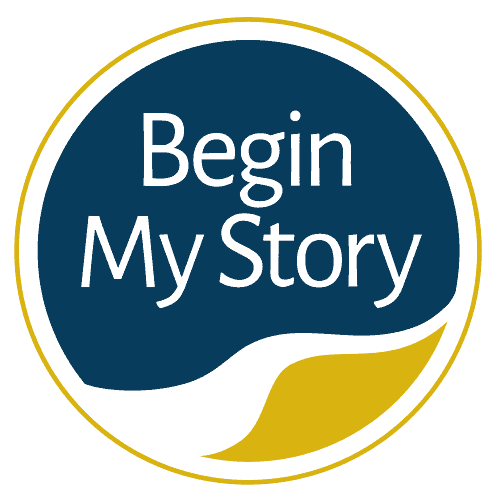Use advanced Google search features for better Ancestry research results.
For many researchers and genealogists, genealogy databases, historical societies and university and state libraries are a vast reservoir of information, tools, and experts that will enhance and magnify your research by leaps and bounds. Use the information to build individual and family profiles and write narratives about ancestors.
Advanced Google Search Features |
||
| Years+/- | Exact Matches Only | Location |
| Soundex Search | Wildcard Search | Asterisk (*) |
| Question mark (?) | ||
Within the advanced search features in genealogy websites, you will be presented with unique features that will help provide greater control in your search. The following are some of the options you might see:
Years+/-
This feature allows you to control the time frame in years to search for an ancestor. For example, you have entered “John Jones” and you know that he died approximately in 1861. You can enter 1861 and then check the +/-years box in increments of 1, 2, 5, or 10 year spreads (the exact increments will vary between sites). If you choose 10 years, the search engine would look for “John Jones” from 1851 to 1871.
Exact Matches Only
You will usually find this advanced Google search feature as a check box. By checking this box, you will only be presented with results that match your criteria exactly.
Location
Some website search engines allow you to narrow your search within location options such as FamilySearch .org. This advanced Google search option allows you to focus on a region and narrow it depending on your knowledge. For example, start with the geographical region, narrow to country, and narrow to state, county, and city.
Soundex Search
It is rare to find a surname spelled the same way as we go back in historical records. Soundex becomes a good tool to search for names that sound like the one you are seeking. For example, by entering Smith and using the Soundex option, you would receive results that included Smithe, Smyth, and Smythe.
Wildcard Search using the asterisk and the question mark
Many website search engines have incorporated the use of the advanced Google search feature of an asterisk (*) and the question mark (?) for queries. These wildcards are effective when you are searching for names with alternate spellings.
Asterisk (*)
Usually represents 0 to 6 characters. For example, john* could return “John,” “Johnson,” “Johnsen,” “Johnathon,” or “Johns.”
Anytime you use the asterisk, you must have at least three letters as part of your query. For example: Correct: Joh* Incorrect: Jo*
For genealogy searches, the asterisk (*) is one way to search for a name that has a middle name or initial. An example of one query using the asterisk is James * Schreiber. This search string returns pages containing James Schreiber separated by one or more words: James W. Schreiber, James W Schreiber, James William Schreiber, James; Murphy, Schreiber, James Lee Schreiber, James G. Schreiber.
It will not return results for James Schreiber with no middle name or initial.
To search for web pages containing his name with a middle name or initial and his name with no middle name or initial, use this query: “James * Schreiber” OR “James Schreiber”
Question mark (?)
Represents looking for alternate spellings where one letter may make the difference. For example, a search for sm?th could return “Smith,” “Smyth,”, “Smoth,” and “Smath.”
Your query cannot start with a question mark. For example:
Correct: Sm?th Incorrect: ?Smith
Other Google Articles for Ancestry Research
The following are other articles you may enjoy to help you Google your ancestry.
- QuickStart Beginners Guide to Ancestry Research
- How to Easily Google 18 Ancestor Records
- How to Get Great Google Search Results in Ancestry Research
- 21 Advanced and Essential Google Operators for Ancestry Research
- Energize Google Ancestry Research with AND, OR, NOT Boolean Operators
- How to Use the Google Wildcard Operators in Ancestry Research
- 4 Easy Steps to Google American Ancestry
- 26 Essential Google Search Skills for Ancestry Research
- 25 Google Reference Tips and Tricks for Ancestry Research
- 9 Advanced Google Search Strategies to Trace Ancestors
- 7 Advanced Google Search Features for Genealogy Websites
- Google Queries for Blogs, Social Networks and More
- Google Quick Helps for Ancestry Research
- 17 Ways to Google Name Variations in Ancestry Research
- 15 New Google Specialty Searches for Tracing Ancestors
- How to Google Record Collections of Libraries, Societies and More