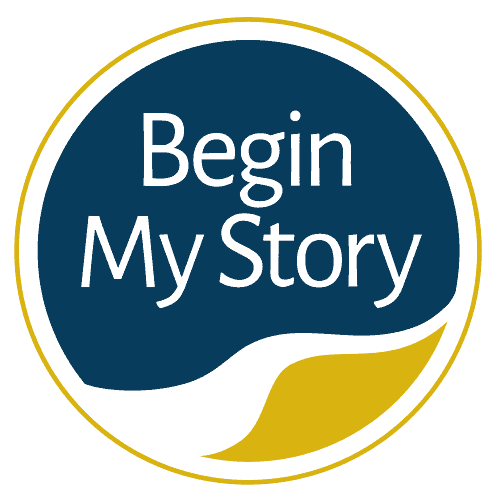Use these 15 Google search tips to navigate ancestor database websites.
As you search the web, much of the data you seek will be gathered into websites like Ancestry.com and RootsWeb.com. These websites incorporate their own search engines to help you effectively explore their various database collections and assets. As you enter a website, our instinct is to type in the surname or individual you seek and hope you find a match. Take the time to find and review search query outlines that have been provided to help maximize their collections.
Table of Contents
ToggleGoogle Search Tips for
Ancestor Database Websites
- 12 Ancestor Database Tips
- Review the contents of the databases
- Start broad and narrow your search
- Starting with a name
- Filling in the blanks
- Be careful with abbreviations
- Use of quotation marks ” “
- Advanced Search
- Focus on specific databases
- Advanced search special features
- Things search engines don’t care about
- Check your spelling
- Sample Database Query Examples
- Major Databases are as Close as Your Library Card
- Searching in Country Resources
- Additional Google Articles
12 Ancestor Database Tips
Be aware that most websites have aspects of their organization and design that are unique to searching their collections and would not be effective in a Google search. The following are some tips to help you navigate searching websites that provide genealogical data:
Review the contents of the databases
Throughout the Internet, you will find many websites that promote and offer data collections with the same category headings. If you were to compare the collections side by side, you would find portions of collections that are the same and others that are unique to that website. Sometimes you will find the website does not have any data but merely has a search engine that goes out to other websites and searches their databases.
Whatever the case, it is important to take time to review what makes up the content of the database and where the sources come from so that you can better understand the value of the databases to you—especially if you are getting ready to order a subscription, such as with Ancestry.com. By looking around, you may be able to find exactly what you are looking for on a free site.
Start broad and narrow your search
Whenever I start my search, I will usually start with a general, broad search. Based on what I receive in my search results, I will then use the search logic associated with the particular website search engine to narrow my search.
Starting with a name
The search engine will first look for an exact name match, followed by common variants, misspellings, and nicknames. For example, a search for Bill Smith might return “William Smith,” “Wm Smith,” “Bill Smith,” and “B. Smith.”
Filling in the blanks
When you are entering the data for your search, you must have at least the last name. The other fields can be blank. You don’t have to fill in all the fields of your query.
Be careful with abbreviations
Search engines find only exact matches. If you have used abbreviations, retype your search string using alternatives—for example, PA, then Penn, then Pennsylvania. Avoid abbreviations for descriptive terms (such as Sgt., Co., Reg’t., Dr., or Jr.). Do not enter titles (like Dr., Earl, or Queen) or suffixes (3rd, III, or Jr.). Just search for the name without the title and then check the results for the ones you want.
Use of quotation marks ” “
Quotation marks are used in searches to denote that you are specifically looking for these words in this order. For example, if you are looking for John Lee in Florida, then in your query, you would enter John Lee Florida. Chances are, you would receive all the Johns in Lee County, Florida. By using quotations, you are able to make the search more targeted and avoid a lot of unwanted search results. The query now becomes “John Lee” Florida. The search will include results that include both John Lee and Florida.
By using quotation marks, you tell the search engine that you want the words surrounded in quotations to be in exactly the order you have them.
Advanced Search
Whenever possible, use the “advanced search” option. The more information you are able to enter in the search criteria, the better results you are likely to receive. For example, by adding a date to your search you will help to narrow the scope. Even if you don’t know the exact year, an educated guess in the “date” field will improve your results. The following are a few suggestions of how to improve the advanced search:
Focus on specific databases
Every time a website like Ancestry.com adds a collection of data—be it records of Mt. Carmel Cemetery, Adams County Census, or a state’s marriage records—the new information is being grouped with similar records. Sometimes the collections are kept as separate databases, and sometimes they are folded in with other data. In either case, you are given the opportunity to search within or among databases. After you complete your initial search, you may feel it prudent to narrow your search by focusing on one of these categories. Usually, you can choose by clicking on a radio button or choosing from a dropdown box. The type of category groupings you will see include the following:
- Ancestry Name Search
- Census Records
- Birth, Marriage, and Death Records
- Social Security Death Index
- Surname Indexes
- Passenger and Immigration Records
- Military Records
- Directories and Members Lists
- Family and Local Histories
- Newspapers and Periodicals
- Family and Local Histories
- Photos and Maps
- Court, Land, and Probate Records
Advanced search special features
Within the advanced search option in genealogy websites, you will be presented with unique features that will help provide greater control in your search. The following are some of the options you might see:
- +/- Years. This feature allows you to control the time frame in years to search for an ancestor. For example, you have entered “John Jones,” and you know that he died approximately in 1861. You can enter 1861 and then check the +/-years box in increments of 1, 2, 5, or 10-year spreads (the exact increments will vary between sites). If you choose ten years, the search engine will look for “John Jones” from 1851 to 1871.
- Exact Matches Only. You will usually find this feature as a check box, and you will only be presented with results that match your criteria precisely by checking this box.
- Location. Some website search engines allow you to narrow your search within location options, such as FamilySearch .org. The location option allows you to focus on a region and narrow it depending on your knowledge. For example, please start with the geographical region and narrow it to country, state, county, and city.
- Soundex Search. It is rare to find a surname spelled the same way as we go back in historical records. Soundex becomes an excellent tool to search for names that sound like what you are seeking. For example, by entering Smith and using the Soundex option, you would receive Smithe, Smyth, and Smythe results.
- Wildcard search using the asterisk and the question mark. Many website search engines have incorporated the asterisk (*) and the question mark (?) for queries. These wildcards are effective when you are searching for names with alternate spellings.
- Asterisk (*): Usually represents 0 to 6 characters. For example, john* could return “John,” “Johnson,” “Johnsen,” “Johnathon,” or “Johns.”
Anytime you use the asterisk, you must have at least three letters as part of your query. For example:
-
- Correct: Joh*
- Incorrect: Jo*
For genealogy searches, the asterisk (*) is one way to search for a name that has a middle name or initial. An example of one query using the asterisk is Ora * Jones. This search string returns pages containing Ora Jones separated by one or more words:
-
- Ora W. Jones
- Ora W Jones
- Ora William Jones
- Ora; Murphy, Jones
- Ora Lee Jones Ora G. Jones
It will not return results for Ora Jones with any middle name or initial.
To search for web pages containing his name with a middle name or initial and his name with no middle name or initial, use this query: “Ora * Jones” OR “Ora Jones.”
- Question mark (?): Represents looking for alternate spell-ings where one letter may make the difference. For example, a search for Sm?th could return “Smith,” “Smyth,”, “Smoth,” and “Smath.”
Your query cannot start with a question mark. For example:
Things search engines don’t care about
Search engines are not case-sensitive. Whether you put in John Jones or john jones, the results will be the same. Search engines are also not concerned with punctuation.
11. Back versus Refresh. If you complete a search and use your browser’s “Back” button to return to the previous page, you may have to use your browser’s “Refresh” or “Reset” button to remove all of the previous query data.
Check your spelling
Double-check your spelling and typing accuracy if you don’t find results using both the first and last name. Try only the surname; maybe the given name is shown incorrectly online. Use alternative spelling variations. Use a Soundex search if available.
If you don’t get the desired results using geographic criteria, double-check your spelling and typing accuracy again. Use the word processor spellchecker and paste the location into the search engine. Reduce your number of locations and try your search again. Rather than Seattle, WA, try WA by itself.
Sample Database Query Examples
As a genealogist, you will be using fee-based databases such as Ancestry.com, MyHeritage.com, FindMyPast.com, accessible databases like Rootsweb.ancestry.com and FamilySearch.org and vast resources created by libraries, societies, and governments. There are resources specifically created to help you effectively search their collections in each case. Always make it a practice to review the help pages to learn about search modifiers and syntax specific to the databases and search engines. The following are examples of search queries I have used in databases based on their criteria. I will be using the name John Smith for the queries.
- Finds files that contain the word “John” or the word “Smith” (or both)
“John Smith”
- Finds files where the word “John” immediately precedes “Smith”
“Smith John”
- Finds files where Smith immediately precedes John
“Smith John ” not state:TN
- Finds all files where Smith precedes John EXCEPT those in the Tennessee directory
“Smith John” not (state:TNandcounty:Roan)
- Finds all files where Smith precedes John EXCEPT those in the Roan County, Tennessee, directory
- Notice parentheses to indicate that both conditions have to be met to exclude the file. Also notice the colons and the two-letter code for the state
Smith and (lawyer or attorney)
- Finds all files containing the word “Smith” and either the word “lawyer” or “attorney” or both
“john smith” “mary jones”A3
- Use A to assign priorities. This search finds files containing John Smith or Mary Jones and assigns a higher priority to Mary Jones. The higher the number, the higher priority.
Major Databases are as Close as Your Library Card
Many libraries also offer remote access to their various electronic offerings, such as Ancestry.com and HeritageQuest Online.
“Remote access” is a process in which you can stay at home or school or any other location of your choice, use a computer with an Internet connection, and connect to the library’s website. Once logged in and verified, you can access the library’s remote databases. The library’s website works as a “gateway.” It verifies you as a library patron and tells the various subscriptions that you are a patron of that library.
You can then access the same screens of information from home that you would see if you were seated in the library. You can also print the same information screens to your local printer.
Searching in Country Resources
Many countries have large and active projects to make records available for ancestral research. Rather than list specific websites for each country, I have provided sample Google queries using keywords to find country-related resources quickly. They include,
Searching for country-specific databases for genealogy research
- “Denmark” “archives” (Searching for country archives)
- “Denmark” “directories or directory”
- “Denmark” “newspapers”
- “Denmark” “genealogy OR archives OR library” site:.dk (Searching only Demark country websites) (Note: See topic “Google country-specific codes, URLs, and force codes” in this book for Google country codes)
- “Denmark” site: familysearch.org (Searching FamilySearch resources)
- “Denmark” site: rootsweb.ancestry.com (Searching RootsWeb resources)
Searching for country specific Census records
- “Australia” “census” (General Search)
- “Australia” “census” “archives” (Searching for country archives)
- “Australia” “census” site:.au (Searching only Australia country websites) (Note: See topic “Google country-specific codes, URLs, and force codes” in this book for Google country codes)
- “Australia” “census” site:familysearch.org (Searching FamilySearch resources)
- “Australia” “census” site: rootsweb.ancestry.com (Searching RootsWeb resources)
Additional Google Articles on BeginMyStory.com
The following are other articles you may enjoy to help you effectively use Google to trace your ancestry.