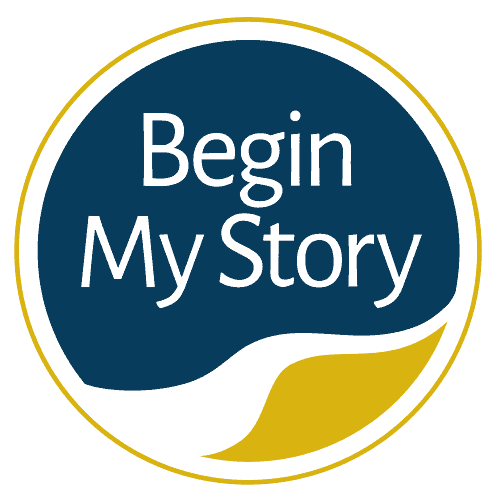25 must-know Google tips and tricks (guide) for Ancestry research.
As a writer, storyteller, and historian I depend extensively on my ability to Google and find the information I need as I develop individuals and family provides and write their stories. The following article is a quick list of the 25 Google queries and principles I use. In fact, I have a digital copy that I will often reference during research. Perhaps there are a few tips that you can add to your list of preferred Google queries:
1. Search Google for the ancestral village
Be as specific as possible about the location. Be sure to try Google for the country as well—for example, google.ca for Canada and google.sk for Slovakia. See Google Language Tools or Google Translate, which is an application that will let users translate between different languages. Simply type in your text in any language and then hit the “translate” button. Google Language Tools offers translation services between 149 different languages.
2. Search Google Books
Looking for a book? Try searching Google Books at books.google.com. This amazing resource contains thousands of entire digitized books that are in the public domain and selected pages of many books that are still under copyright.
3. Search in lower case
Google doesn’t care, but some search engines are case sensitive: The search terms “ed james” gives results such as the following:
4. Don’t sweat the punctuation
Google mostly ignores punctuation (commas, semicolons, periods, and hyphens). Your search for tampa, florida (with the comma) and your search for tampa florida (without the coma) produce the same results. One exception— Google includes punctuation when searching for an exact phrase using quotation marks.
5. View “cached” images of pages no longer available
Have you ever received an “Error 404—This Page Not Found” message? Click the “Back” button to return to Google’s search results list. Then click on the unavailable item’s “cached” link to view Google’s archived snapshot of the page. Then copy and paste any useful content to a file on your computer.
6. Quickly search whole web pages
Stop manually reading through long web pages trying to find where your surnames are hiding. Use your web browser’s “Find” function—Crtl+F (Cmd+F for Mac users)—to efficiently search an entire page by jumping from occurrence to occurrence of the term you want to select. PDF documents also have a find feature (binocular icon).
7. Search for genealogy surname websites
Google can provide a list of genealogy websites whose titles include your surname by using the “All in Title” phrase allintitle.genealogy “Isaac Winston” finds sites with the word genealogy in the title (across the website’s top band) and in which the name Isaac Winston appears on any page.
8. Quickly search entire websites
If a promising website lacks a search box on its home page, you don’t have to manually search each page for ancestors. Google can look at all the pages of a website in a single search. For example, a search for “Johannes Schreiber”site:www. rootsweb.com will search RootsWeb.com for any page that references Johannes Schreiber. This kind of search only works for the visible web.
9. Search phrases, not just words
Search for a phrase using quotation marks (” “). Quotation marks are used in searches to denote that you are looking for these words in a specific order. For example, if you are searching for “ebenezer jones”, you will have results of pages containing the exact quoted phrase “ebenezer jones”.
10. Search synonyms
Search synonyms using the tilde character (~). For example, -tombstone gets the same results as searching tombstone, gravestone, headstone, monument, or marker.
Other helpful search terms for genealogy research include the following:
11. Search for missing text strings
Searching for Payson ~ut produces results with any number of missing words, including the following:
12. Target timeframes
Set a date range for your searches to exclude recent events. Example: 1750.1899 produces a list of websites that include years (numbers, actually) between 1750 and 1899, inclusive, but omits sites mentioning only the 1900s.
13. Search for names—both forward and backward
Search names as phrases; search them “forward” (given name first) and “backward” (surname first) to also find reverse name listings. Example: search “mary sims” and also “sims, mary” to find additional relevant results.
14. Force Google to include “ignored” words within results
For speed, Google automatically ignores many common words like a, the, he, she, how, when, where, and if. Ordinarily this is okay, but I and will can be meaningful to genealogists. The solution: enclose I in quotes: “arthur darrah I” or precede will with a plus sign (+): dunning +will.
15. Search for all likely aliases
Don’t stop with a search for “ora w. jones” He may have been indexed as
- Ora Jones
- O. Jones
- O. W. Goode
- Ora William Jones
- Ora W. Jones
For common surnames, add geographic or time restrictions.
For example, search using this single long search string of all the variations at once: “ira smith ” OR “ira a. smith ” OR “i. a. smith ” OR “i.aaron smith” OR “aaron smith” chicago 1874..1938
16. Use minus sign “-” to exclude unwanted results (same as “NOT”)
Exclude irrelevant results that crowd out desired results by using the minus sign (-). For example, adding -ulysses to a search for grant removes most of the original results. Be careful, though: -texas will exclude all sites with the word Texas, including sites that elsewhere contain your ancestors.
17. Try the marriage “combo plate”
Search husband and wife surnames together to increase relevant results. For example, search “ora jones” AND Dearing. Understand that “ora jones” alone retrieves thousands of hits, but by adding Dearing, you eliminate 99.7 percent of the initial results; the remaining 0.3 percent of results emphasize the Jones marriage and family that you are specifically searching for.
18. Use genealogical keywords in your searches
Add genealogical terms to your surname search string and search repeatedly with different emphases. The following is a list of suggested key terms to include in your searches:
- Born
- Birth
- Died
- Death
- Married
- Marriage
- Buried
- Burial
- Cemetery
- List index
- Roster
- Genealogy
- Family
- History
- Surname
- Will
- Probate
19. The order of search terms is important
Search engines apply priority to early words in your search string. Example: smith tombstone rock New Jersey produces somewhat different results than rock tombstone New Jersey smith.
20. Don’t forget the invisible Internet
Search Engines can see only the “visible Internet.” Most websites that require you to use their own search box (Ancestry.com, FamilySearch.org, and Root- sWeb.com, for example) are considered the “invisible Internet” and must be searched individually.
21. Repeat your searches using variations of your search terms
This is important: Searching the web is hard work; missing ancestors are often inaccessible, buried on page two hundred of your search results. So continuously revise and refine your search terms and re-search (repeat) with the aim of fewer than 200 hits with highly relevant sites in the top ten to twenty results.
22. Repeat your searches using different search engines
No search engine has a complete index of the Internet. It pays to use more than one Search Engine. In addition to Google, consider trying, Yahoo, Ask.com.
23. Try searching with a meta-search engine
These are like search engines on steroids—they automate the simultaneous search of multiple search engines. The advantage of using a meta-search engine is the breadth of results, but the downside is their inability to manage complex searches because different search engines use different syntax and punctuation rules. Try Gigablast.com or Fazzle.com.
24. Find links to a relevant site
Often, a productive site will have other valuable sites linked to it. Use Google to find a list of sites that link to a good site. Example: link:www.beginmystory.com.
25. Target ancestors hiding in (.GED) files
Most genealogy programs for computers export files as GEDCOMs (.ged file format), so ask Google to look for ancestors inside highly relevant .ged files. For example: “Johannes Schreiber” filetype:ged.
Additional Google Articles on BeginMyStory.com
The following are other articles you may enjoy to help you Google your ancestry.
- QuickStart Beginners Guide to Ancestry Research
- How to Easily Google 18 Ancestor Records
- How to Get Great Google Search Results in Ancestry Research
- 21 Advanced and Essential Google Operators for Ancestry Research
- Energize Google Ancestry Research with AND, OR, NOT Boolean Operators
- How to Use the Google Wildcard Operators in Ancestry Research
- 4 Easy Steps to Google American Ancestry
- 26 Essential Google Search Skills for Ancestry Research
- 25 Google Reference Tips and Tricks for Ancestry Research
- 9 Advanced Google Search Strategies to Trace Ancestors
- 7 Advanced Google Search Features for Genealogy Websites
- Google Queries for Blogs, Social Networks and More
- Google Quick Helps for Ancestry Research
- 17 Ways to Google Name Variations in Ancestry Research
- 15 New Google Specialty Searches for Tracing Ancestors
- How to Google Record Collections of Libraries, Societies and More