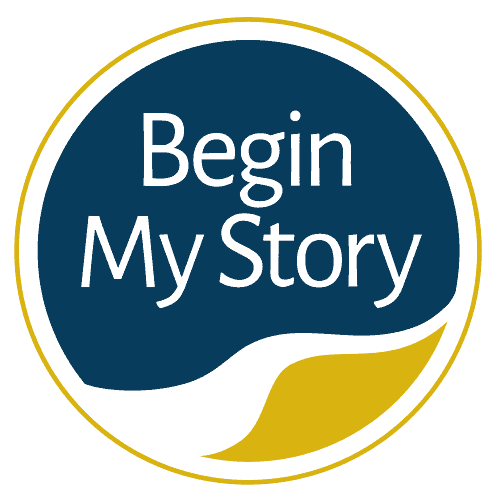Tips for scanning digital images, writings, art, and more for ancestry research.
As a historian and genealogist, I have found the opportunity to digitally preserve 75% of the artifacts, documents, and photos representing my family’s heritage using the flatbed scanner. Over 50% of the digital images I have come from other members of my family who have allowed me to scan what they have. I have gone to another person’s home and set up my scanner on a desk or kitchen table in many instances. I have scanned:
- Photographs: Scanning photographs for printing, for Web pages, for Windows wallpaper, emailing images to friends and relatives, images for newsletters or genealogical notebooks, and PowerPoint slides shown at meetings and conferences. Since my photos are digitized, I can now use editing software such as Adobe Elements and Photoshop to mend and enrich photos, combine images, create special effects, crop out unwanted images, and have endless options.
- Copying documents: I have scanned every conceivable document type, such as letters, postcards, journals, books, histories, children’s art, and vital records. In conjunction with the scanned document, I have the OCR (Optical Character Recognition) software to convert the image back to editable text, suitable for loading into a word processor, which has saved many hours in resources (more about OCR later).
- Actual artifacts: Scanned artifacts of my ancestors that range from coins and handkerchiefs to keys and tools. I have found the scans to be rich with texture and color. Although I cannot handle the item every day, the scan is the next best thing I can share with other family members. Ideally, artifacts that are scanned should be flat. I have tried scanning 3D items like dolls and have not had good results. Shiny metal objects have caused reflections. The key issues are lighting and depth, where the camera offers much more control.
As I pursued digitizing my family heritage, I became acutely aware of the need to understand the tools and their capabilities. When it comes to scanning, the process is relatively straightforward; however, there are some significant variables—such as the type of scanner to use, scanning DPI, file format, editing software, and so forth—which will make all the difference in the quality and longevity of your work.
My first scanner was under $100.00. While it performed the function of scanning correctly, I quickly became frustrated with the time it took to scan, sometimes several minutes. After some research, I spent $200 and can now scan in one-fourth of the time. When I started scanning, I scanned everything as .jpg at 200 DPI. I was concerned about hard drive space and the length of time for each scan. About two years into scanning, I began to see many of my .jpg files having pixel degradation; I was limited to the size and quality of my photos. As I searched out the problems, I was able to correct scanning mistakes and improve my use of the tool. I have since rescanned most of the items from the first few years.
Before we get too far into the practicalities of using the scanner, I would like to develop a shared understanding between us about the tool.
Flatbed Scanner
A flatbed scanner is usually composed of a glass pane (or platen). A bright light (often xenon or cold cathode fluorescent) illuminates the pane and a moving optical array, whether CCD or CIS. Color scanners typically contain three rows (arrays) of sensors with red, green, and blue filters. Images to be scanned are placed face down on the glass, and the sensor array and light source move across the pane, reading the entire area. Therefore, an image is visible to the charge-coupled device only because of the light it reflects. Transparent images do not work in this way and require unique accessories that illuminate them from the upper side. A good flatbed scanner has an optical resolution of 1600–3200 ppi; high-end flatbed scanners can scan up to 5400 ppi, and a good drum scanner has an optical resolution of 8000–14,000 ppi.
Film Scanner
A film scanner is a device made for scanning photographic film directly into a computer without any intermediate printmaking. They provide several benefits over using a flatbed scanner to scan in a print of any size; the photographer has direct control over cropping and aspect ratio from the original unmolested image on film. Also, many film scanners come with specialized software or hardware designed to remove scratches and film grain and improve color reproduction from old negatives.
Film scanners can accept either 35mm or 120 film strips or individual slides. Low-end scanners typically only take 35mm film strips, while medium- and high-end film scanners often have interchangeable film loaders. This allows the one scanning platform for different sizes and packaging. Film scanning usually has the choice of three resolutions: 2000, 3000, and 4000 DPI.
Scanner Quality
Scanners simply read color (typically read red-green-blue color [RGB] data from the array) information from a photograph or piece of film and record this information as a grid of pixels. This data is then processed with some proprietary algorithm to correct different exposure conditions and sent to the computer via the device’s input/output interface (usually SCSI or USB, or LPT in machines pre-dating the USB standard).
- The amount of detail captured with a scanner is determined by scanning resolution. Resolution is measured in samples per inch or SPI. People often refer to resolution with the term DPI, “dots per inch,” or with PPI, “pixels per inch.” SPI, DPI, and PPI all describe the same thing. DPI is the most commonly used term. DPI means that a scanner will capture so many dots or pixels for every inch of the area scanned. For example:
If you were to scan a 5×7 photograph at 300 DPI you would end up with a digital image of 1500 pixels wide and 2100 pixels in height. Some simple arithmetic was used to arrive at these numbers.
- The photo being scanned was 5 inches wide and 7 inches tall.
- The photo was scanned at 300 DPI “dots per inch.” Multiply the resolution, 300 in this case, by the photo’s dimensions being scanned, 5 x 300 = 1500 and 7 x 300 = 2100.
- Resolution determines how much information a scanner captures from the photograph of the film being scanned. The higher the resolution, the more pixels the resulting digital image will contain. The more pixels an image contains, the more details the digital image provides.
Types of Scanning Modes
When you are ready to start scanning you will notice several choices. They are as follows:
- Color mode: (Millions of Colors.) Use this mode to scan documents and photos in the original color. The scanner scans three color samples per pixel, one each for Red, Green, and Blue (RGB), the combination of which is the one resulting color from the 16.7 million color choices possible with 24-bit color.
- Grayscale mode: (256 shades of Gray and looks like a black and white photo.) Use this mode to scan black and white photos, pencil drawings, etc.
• Line art mode: (2 colors, either White or Black.) This looks very much like fax or clipart with no variations of gray. The name comes from ink drawings. It is a poor choice for photographs and documents (providing too much contrast) used for digitizing and archiving family history programs.
- Halftones mode: This scanner mode is for images that will appear in magazines and news pages. It is also a poor choice for photographs and documents (providing too much contrast) used for digitizing and archiving family history programs.
Other Articles on BeginMyStory.com about Preservation
- How to Clean vinyl records
- How to care for magnetic media (Reels, Cartridges and Cassettes)
- How to Fix Broken Cassette Cases and Tape
- Step-by-step Instructions for Maintaining a Cassette Deck
- Why Historians and Genealogists Digitize Research and Heritage
- How to Buy Blank Cassettes for Recording
- Tips on How to Keep Personal Digital Audio Recordings
- Digital Image and Folder Naming Strategy for Preservation
- Scanning Digital Images for Genealogy Preservation
- How to Preserve Family Archives (papers and photographs)