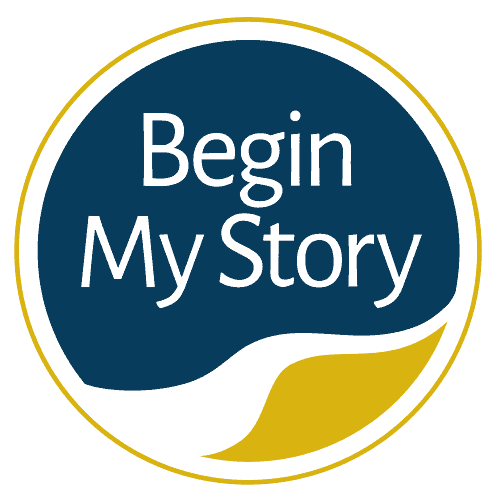Use these six steps to easily Google Danish ancestry.
This article is written to easily provide assistance on how to Google Danish ancestry. Sample Google search queries are suggested for your use to help you research and learn about your ancestors.
Table of Contents
ToggleSix Steps to Google Danish Ancestry
The following search queries are designed to provide search results that will get you off to a good start by finding the essential information when researching your ancestral roots. For ease of presentation, I am going to organize the article as follows:
- Country of Origin Resources
- Providing A list of Websites vs. Queries to Find Websites
- Understanding Search Query Organization
- Step 1: General Search Queries
- Step 2: Search for Records
- Step 3: Free Database Search Queries
- Step 4: Subscription Database Search Queries
- Step 5: “In Country” Website Search Queries
- Step 6: Locations Within-Country Search Queries
See other articles for specific countries.
To find the Google Country Codes for searching in other countries that are not listed above, see the article:
Websites referenced in this article include:
Finding Country of Origin Resources
Where do you find the country of origin genealogy resources on the Internet? It is a seemingly simple question with a complex answer. You will find records in many places, such as large databases to tiny family-related websites and blogs. Records for each generation are going to be different. The records created and available on the web for a specific place in 1940 will be different from those created for 1880, 1840, or earlier. Remember that only a small number of records have been digitized and available online, but digitized records are growing at an ever-increasing rate. I have researched for records one month without success and found them six months later with the same Google search queries. Why? The records were put online during that six months, or I didn’t find them the first time I searched.
Providing a List of Websites vs. Queries to Find Websites
Over the years, I have provided genealogists with a list of websites to research their ancestry and search queries to find internet resources they can explore.
Overwhelmingly the best success has come from providing search queries. Why? When search queries were used, the genealogists said their search returns included the websites specific to the period, type of record and place they were searching. It was much easier to go from one site to the next to search for the same type of information.
When I just gave them a list of websites, genealogists felt it was cumbersome because they didn’t know which websites included the information they wanted and/or which websites were related to the type of content they were seeking.
Understanding Search Query Organization
As you use a variety of search queries, you will see the following elements routinely used:
- Use of “Denmark OR Danish.” With each search string, I have included the name of the country or related location reference that will help Google have a greater chance of returning country of origin resources. For example, if my country of choice were Austria, I would use one or more of the following variations in my search query: “Denmark” or “Danish” or “Denmark OR Danish.”
- Use of (site:). The “site:” operator will allow you to confine/restrict your search to a specific domain.
- Use of quotes (” “). The use of quotes around two or more words (e.g., “Danish”) tells Google that you search for these words/phrases precisely as they are written and in the same order.
- Use of OR. I have used OR Boolean operator (e.g., ” database OR index OR records”). Google will search for both options and will return either “database,” “index, “records,” or any combination of the three words.
- Use of genealogy. I have used the word “genealogy” in almost every query. I have found this word necessary to get to the records or databases that I can use for genealogy or family history research. Feel free to try and use other descriptive words.
Step 1: General Search Queries
These are general search queries that can be used to uncover the more frequently used websites and databases to get you off to a good start in your research. If I were searching for genealogy libraries or archive websites, my query string would be as follows:
- “Denmark” genealogy “library OR archive.”
Instructions. Choose the general search you would like to conduct and replace the “place text here” with the corresponding query element.
- “Denmark” place text here.”
Note: Use variations of the location for different results. Variations include “Denmark” or “Danish” or “Denmark OR Danish.”
(Searching general term) = (Use query element). If you are searching for a general genealogy search term, use the associated query element.
- Education = genealogy “guide OR tutorial OR how-to”
- Beginning = “beginning”
- Catalog = “catalog”
- Classes or Workshops = “classes OR workshops”
- Dictionary = “dictionary”
- Family history = “family history”
- Forums = “forums”
- Genealogy websites = “genealogy OR ancestors OR roots”
- Language = “language”
- Library and archives = genealogy “library OR archive”
- Message Board = “message board”
- Records and databases = genealogy “records OR database”
- Research links = genealogy “links OR sources”
- Societies = genealogy OR history “society OR group”
- Wiki’s = genealogy “wiki”
Sample queries. These queries cast a broad net and will find a wide variety of websites.
- “Denmark OR Danish” genealogy
- “Denmark OR Danish” genealogy OR ancestors OR roots
- “Denmark OR Danish” genealogy OR research OR database
- “Denmark OR Danish” genealogy OR historical society OR group
- “Denmark OR Danish” genealogy online OR site
- “Denmark OR Danish” genealogical library OR archive
- “Denmark OR Danish” genealogy sources OR links
- “Denmark OR Danish” genealogy wiki
Step 2: Search for Records
This search query is designed to help you find websites and databases that include specific
types of records. If I were searching for census records, my search string would be as follows:
- “Denmark” genealogy “census” “database OR records”
Instructions. Choose the record type you would like to search for and replace the “place text here” with the corresponding query element.
- “Denmark” genealogy “place text here” “database OR records”
Note: Use variations of the location for different results. Variations include “Denmark” or “Danish” or “Denmark OR Danish.”
(Search for record type) = (Use query element). If searching for a specific record, use the associated query element.
- Adoption / guardianship = “adoption OR guardianship”
- Bible = “bible”
- Biography = “biography”
- Birth / christening = “birth OR christening”
- Business = “business”
- Cemetery = “cemetery”
- Census = “census”
- Church = “church OR parish”
- Civil registration = “civil registration”
- Court = “court”
- Culture / history = “culture OR history”
- Death = “death”
- Directories = “directories”
- Divorce = “divorce”
- Immigrant / settlers = “immigrant OR settlers”
- Immigration / emigration = “immigration OR emigration”
- Land / property = “land OR property”
- Maps = “maps”
- Marriage = “marriage”
- Military = “military”
- Naturalization = “naturalization”
- Newspapers = “newspaper”
- Obituary = “obituary”
- Passport = “passport”
- Pensions = “pensions”
- Poor houses / orphanages = “poor houses OR orphanages”
- Obituary = “obituary”
- Periodicals = “periodicals”
- Royal / nobility = “royal OR nobility”
- Probate / will = “probate or will”
- School = “school”
- Ship passenger lists = “passenger”
- Tax = “tax”
- Vital = “vital”
- Voting = “voting”
Sample queries. These queries will focus on finding websites with specific types of content related to records. The queries are a little long but will save you hours of research. I would encourage you to modify and experiment with the following queries using what you have learned in earlier chapters of this book.
- “Denmark OR Danish” genealogy “guide OR tutorial OR articles OR how-to”
- “Denmark OR Danish” genealogy Catholic “church OR parish” “database OR index OR records”
- “Denmark OR Danish” genealogy “church OR parish” “database OR index OR records”
- “Denmark OR Danish” genealogy “adoption OR guardianship” “database OR index OR records”
- “Denmark OR Danish” genealogy “birth OR christening” “database OR index OR records”
- “Denmark OR Danish” genealogy “cemetery” “database OR index OR records”
- “Denmark OR Danish” genealogy “census” “database OR index OR records”
- “Denmark OR Danish” genealogy “civil registration” “database OR index OR records”
- “Denmark OR Danish” genealogy “church OR parish” ” database OR index OR records “
- “Denmark OR Danish” genealogy “court” “database OR index OR records”
- “Denmark OR Danish” genealogy “culture OR history” “database OR index OR records”
- “Denmark OR Danish” genealogy “death” ” database OR index OR records “
- “Denmark OR Danish” genealogy “immigrant OR settlers” “database OR index OR records”
- “Denmark OR Danish” genealogy “immigration OR emigration” “records OR database”
- “Denmark OR Danish” genealogy “Jewish” “database OR index OR records”
- “Denmark OR Danish” genealogy “land” “database OR index OR records”
- “Denmark OR Danish” genealogy “language” “database OR index OR records”
- “Denmark OR Danish” genealogy Lutheran “church OR parish” “database OR index OR records”
- “Denmark OR Danish” genealogy maps “database OR index OR records”
- “Denmark OR Danish” genealogy “marriage OR divorce” “database OR index OR records”
- “Denmark OR Danish” genealogy “military” “database OR index OR records”
- “Denmark OR Danish” genealogy “municipal” “database OR index OR records”
- “Denmark OR Danish” genealogy “naturalization” “database OR index OR records”
- “Denmark OR Danish” genealogy “newspaper” “database OR index OR records”
- “Denmark OR Danish” genealogy “obituary OR cemetery” “database OR index OR records”
- “Denmark OR Danish” genealogy “passenger lists” “database OR index OR records”
- “Denmark OR Danish” genealogy “passport” “database OR index OR records”
- “Denmark OR Danish” genealogy “poor houses OR orphanages” “database OR index OR records”
- “Denmark OR Danish” genealogy “probate or will” “database OR index OR records”
- “Denmark OR Danish” genealogy “royal OR nobility” “database OR index OR records”
- “Denmark OR Danish” genealogy “school” “database OR index OR records”
- “Denmark OR Danish” genealogy “tax” “database OR index OR records”
- “Denmark OR Danish” genealogy “vital” ” database OR index OR records “
Step 3: Free Database Search Queries
There are extensive websites/databases that include thousands of free records and resources related to almost every research topic. To have Google search only a specific website, you will be using the (site:<URL>) operator. If I were looking for death records on the website FamilySearch.org, my search string would be as follows:
- site:familysearch.org `” Denmark” genealogy “death” “database OR records”
Instructions. Choose the web property you would like to search for and replace the (site:<URL>) and the corresponding query element to the search string you used in Step 1 or Step 2 or of your choice.
- (site:<URL>) (search string from Step 1 and Step 2)
Notes: 1.) Use variations of the location for different results. Variations include “Denmark” or “Danish” or “Denmark OR Danish.” 2.) I prefer to use the (site:) operator at the beginning of the search query. 3.) You can use the (site:) operator with any URL you want to search. 4.) Many genealogy/family history organizations will use .org non-profit websites to host their information.
(Searching website) = (Use query element). If you are searching for a free database website, use the associated query element.
- FamilySearch = site:familysearch.org
- USGenWeb = site:usgenweb.org
- RootsWeb = site:rootsweb.ancestry.com
- .org (Non-profit websites) = site:org
Sample queries. The following are examples of adding Step 1 and Step 2 to the above query elements. I prefer to the (site:) operator at the beginning of the search query. If you like you can also put it at the end.
- site:familysearch.org “Denmark OR Danish” genealogy “census” “database OR index OR records”
- site:familysearch.org “Denmark OR Danish” genealogy “birth OR christening” “database OR index OR records”
- site:familysearch.org “Denmark OR Danish
Step 4: Subscription Database Search Queries
There are a variety of subscription websites/databases that include many records and resources. You can either use the websites’ search engine or have Google locate the resources of the specific website. You will be using the (site:<URL>) operator. If I were looking for birth records on the website Ancestry.com, my search string would be as follows:
- site:ancestry.com “Denmark” genealogy “birth” “database OR records”
Instructions. Choose the web property you would like to search for and replace the (site:<URL>) and the corresponding query element to the search string you used in Step 1 or Step 2 or of your choice.
- (site:<URL>) (Text goes here from Step 1 and Step 2)
Notes: 1.) Use variations of the location for different results. Variations include “Denmark” or “Danish” or “Denmark OR Danish.” 2.) I prefer to use the (site:) operator at the beginning of the search query. 3.) You can use the (site:) operator with any URL you want to search.
(Searching website) = (Use query element). If you are searching for a subscription database website, use the associated query element.
- Ancestry = site:ancestry.com
- MyHeritage = site:myheritage.com
- FindMyPast = site:findmypast.com
Sample queries. The following are examples of adding Step 1 and Step 2 to the above query elements. I prefer to the (site:) operator at the beginning of the search query. If you like you can also put it at the end.
- site:ancestry.com “Denmark OR Danish” genealogy “census” “records OR database”
- site:ancestry.com “Denmark OR Danish” genealogy “birth OR christening” “database OR index OR records”
- site:ancestry.com “Denmark OR Danish” genealogy “death” “database OR index OR records”
Step 5: “In Country” Website Search Queries
The following query element will focus your search on websites that are only located in Denmark. Use the Google country code (dk) in conjunction with the (site:) operator. If I were looking for marriage records located only in websites ending with the Denmark Google country code, my search string would be as follows:
- site:dk “Denmark” genealogy “marriage” “database OR records”
Instructions. Replace the (Text goes here from Step 1 and Step 2) with the corresponding query element you used in Step 1 or Step 2 or of your choice.
- site:dk (Text goes here from Step 1 and Step 2)
Notes: 1.) Use variations of the location for different results. Variations include “Denmark” or “Danish” or “Denmark OR Danish.” 2.) I prefer to use the (site:) operator at the beginning of the search query. 3.) You can use the (site:) operator with any Google country code.
Sample queries. The following are examples of adding Step 1 and Step 2 to the above query elements. I prefer to the (site:) operator at the beginning of the search query. If you like you can also put it at the end.
- site:dk “Denmark OR Danish” genealogy “census” “database OR index OR records”
- site:dk “Denmark OR Danish” genealogy “birth OR christening” “database OR index OR records”
- site:dk “Denmark OR Danish” genealogy “death” “database OR index OR records”
Step 6: Locations Within-Country Search Queries
The following query elements focus on the geographic and administrative boundaries of states, provinces, cantons, cities, towns, and villages. Replace the current location terms with one of the following options, “Denmark” or “Danish” or “Denmark OR Danish.” If I were looking for death records in the location of “Sjælland” geographic area, my search string would be as follows:
- “Sjælland OR Zealand” genealogy “death” “database OR records”
Instructions. Replace the (Location text goes here) with the location as well as the corresponding search string you used in Step 1 or Step 2 or of your choice.
- (Location text goes here) (Text Step 1 and Step 2)
Notes: 1.) When you are using an in-country location, you may need to add the country to the term if your search comes up as too general. For example: “Sjælland OR Zealand OR Denmark”
Denmark’s geographic boundaries. Use one of the following Denmark geographic boundaries in your search query.
- “Hovedstaden OR Capital Region”
- “Midtjylland OR Central Denmark”
- “Nordjylland OR North Denmark”
- “Sjælland OR Zealand”
- “Syddanmark OR Southern Denmark”
- “Danmark OR Denmark”
Sample cities. The following are sample cities you can use in your search query.
- “Aalborg”
- “Copenhagen”
- “Vejie”
The following are examples of adding Step 1 and Step 2 to the above query elements.
- “Sjælland OR Zealand” genealogy “census” “database OR index OR records”
- “Sjælland OR Zealand” genealogy “birth OR christening” “database OR index OR records”
- “Sjælland OR Zealand” genealogy “death” “database OR index OR records”